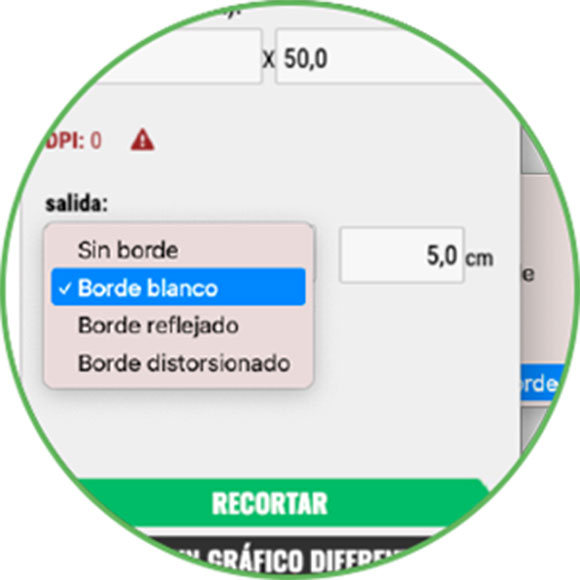
> Set different options to modify the border format for the canvas.
For example, if there is a border option, you can configure the type and its thickness.
Work and view in real time the result of the design you make on an image file. Even with different materials, you can adapt the image and make the necessary adjustments and changes so that the result is perfect.
Print Editor is compatible with JPEG, GIF, PNG or PDF formats and allows you to directly print the project with different options and finishing tools.
Also, once you finish working on the project, Print Editor will download a final file with the layout options already applied.
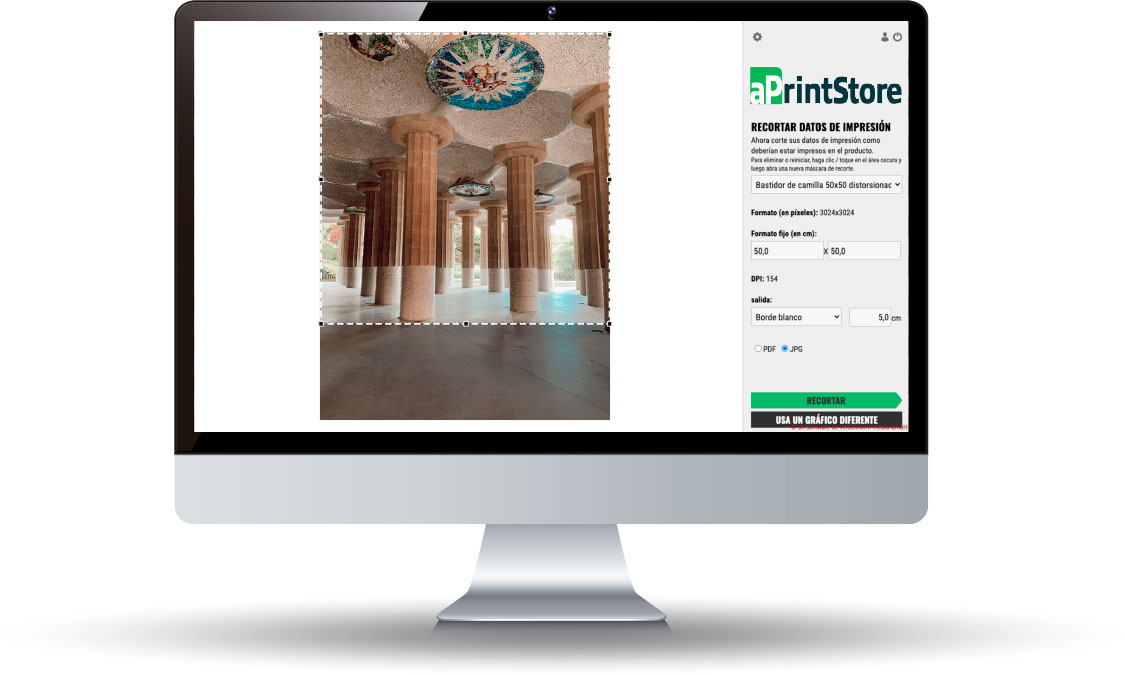
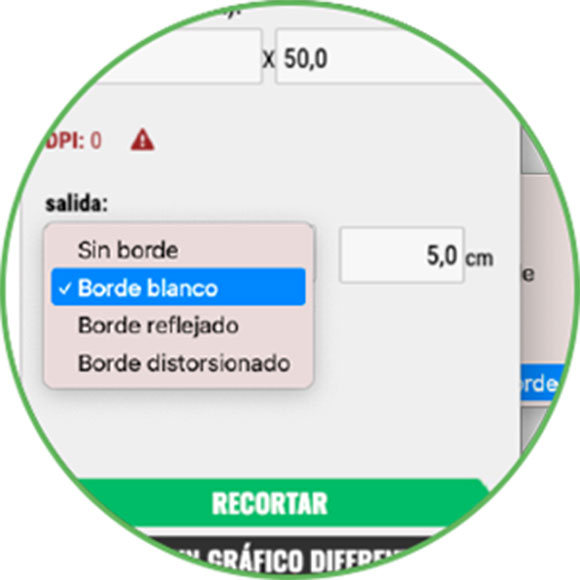
> Set different options to modify the border format for the canvas.
For example, if there is a border option, you can configure the type and its thickness.
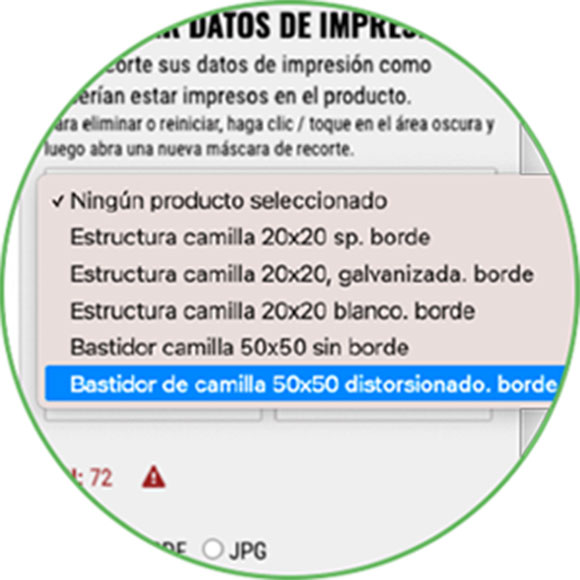
> Select from multiple predefined options for product completion.
You can add default formats for better convenience, for example size, material and / or border option for the canvas.
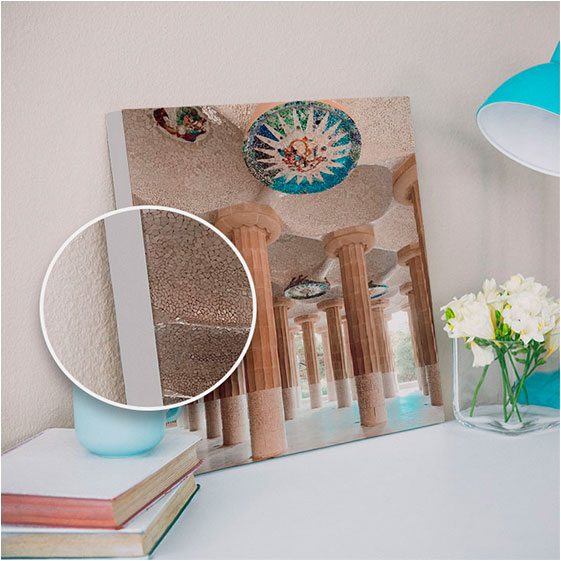
> Extend graphics for blank borders
Create print-ready images on wooden canvas with raw edges.

> Extend graphics for mirrored edges
Edit your files to print on canvas with mirror printed edges to add depth to the image.
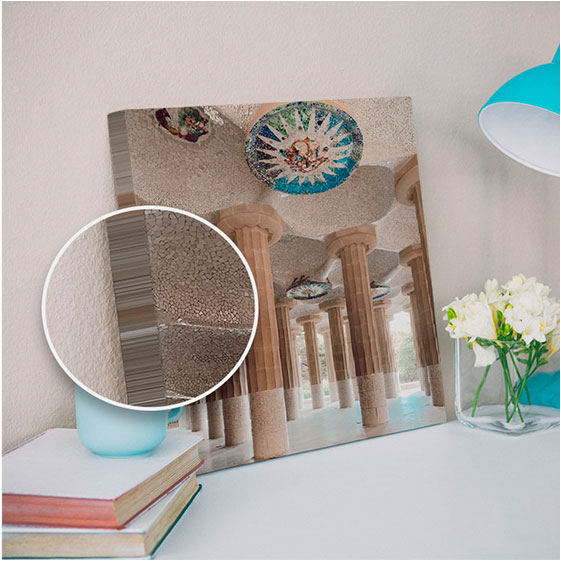
> Extend graphics for distorted edges
Change the types of borders to print as distorted border directly with Print Editor.
Print Editor is also a PDF file configurator that allows you to prepare different projects in an easy and intuitive way. It has multiple automated options that allow total customization of the project, such as automatically selecting those pages that are only in black and white or converting color pages to black and white.
The different options that it allows can be applied to a previous selection of pages or to the entire document.
This tool is a step further in managing PDF documents.
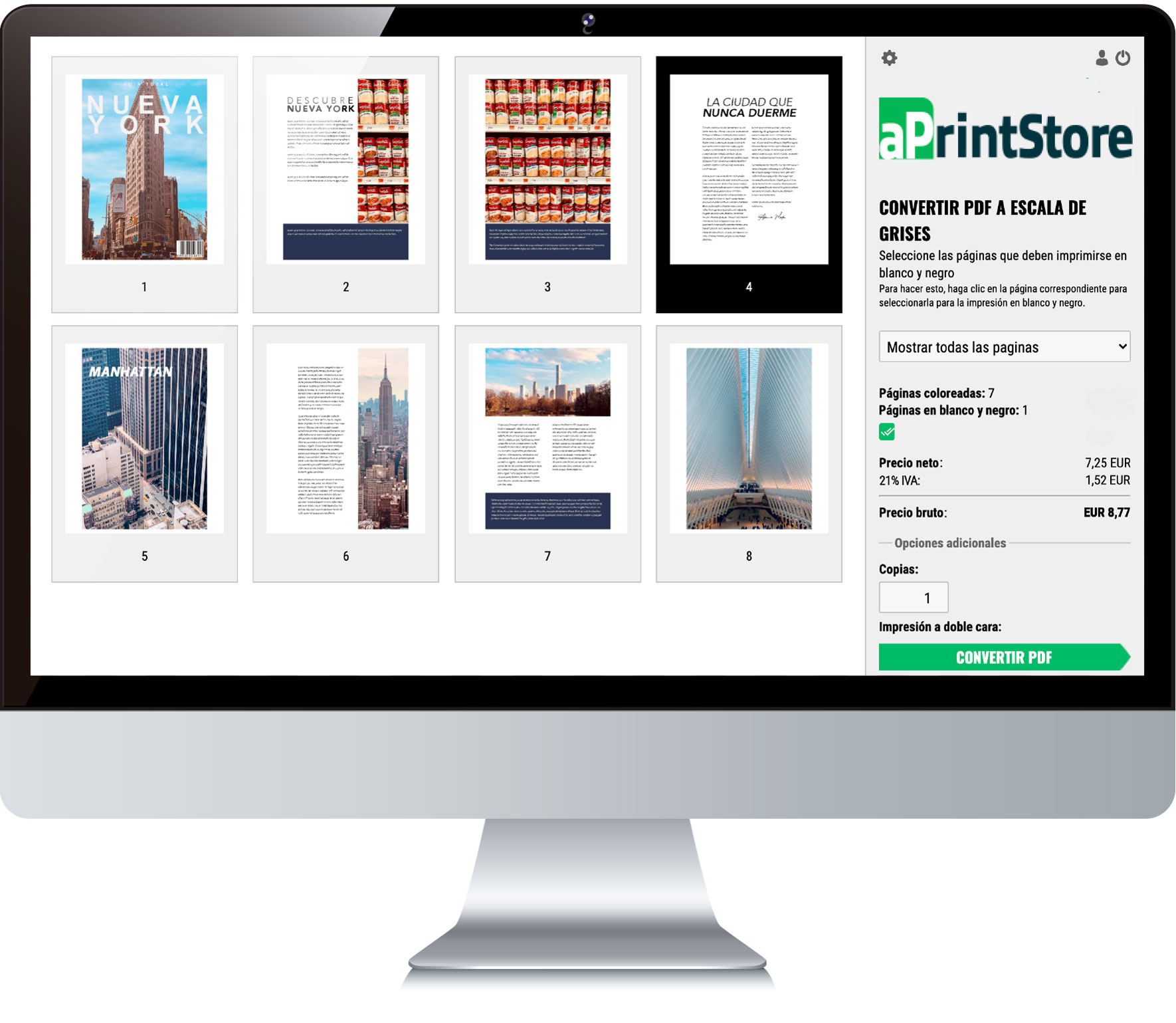
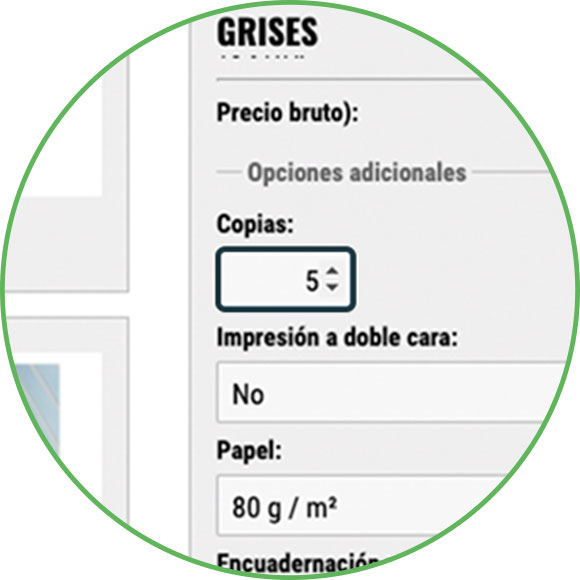
> Select the number of copies you need to print.
Choose the number of copies for the Print Editor to automatically generate and be ready to print.
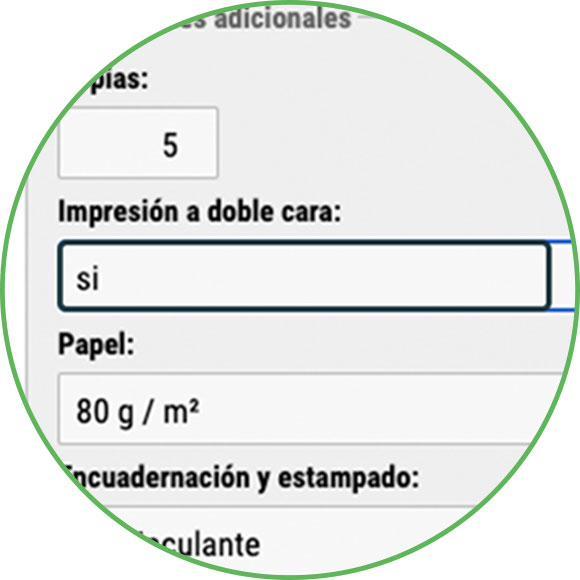
> Configure other options such as double-sided printing.
You can set different settings such as selecting the type of printing you want, one-sided or double-page.
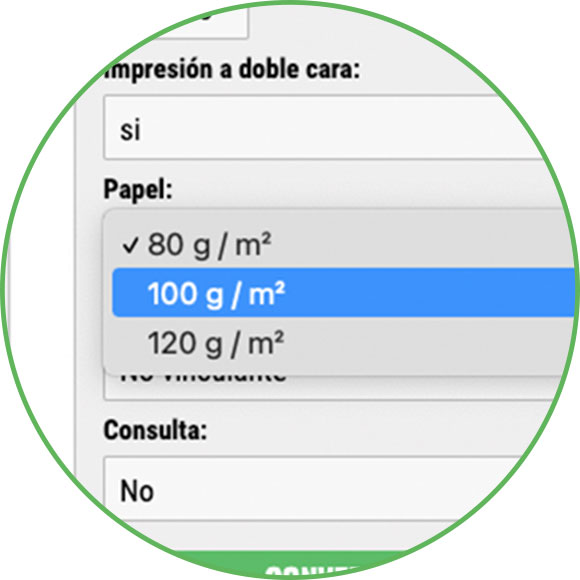
> You can add the weight used for the project.
Sets the type of paper to print by entering the available weights.
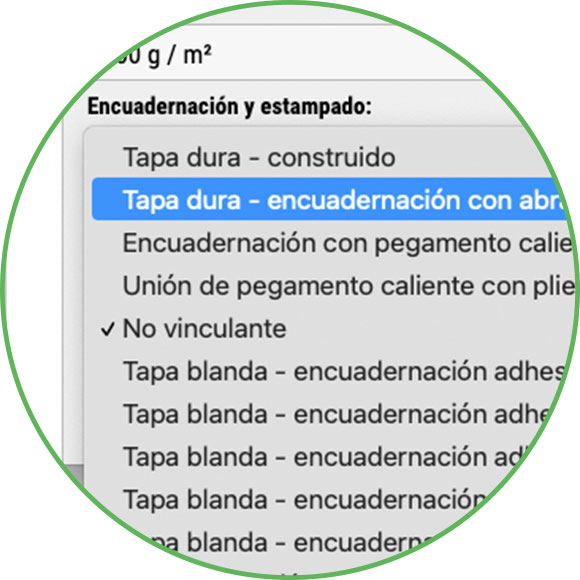
> Add the different finishes available for your selection.
Allows you to choose between different finishes for PDF projects with different finishes for the final binding.

